Terminal tips and tricks
May 23, 2017
Hey.
Below I’ve listed couple of ways to use terminal that some people may not know about.
These “technics” I use a lot in may daily hacking.
So let’s start.
CTRL+R
I’m sure you already know that you can travel through command history using ⇧ and ⇩ keys. But sometimes the command you’re looking for is far behind in history so you should do something like this
⇧⇧⇧⇧⇧ damn, I missed it ⇩⇩ here is <enter>
which is quite annoying.
CTRL+R allows you to search through command history.
Here is the demo:
You can go deeper in history with the same keystroke (CTRL+R). To go forward in history press CTRL+S
This keystroke I just can’t live without and use it all the time.
Movements/Editing
Of course I do not use CTRL+R just to find previously entered command
since it can be easily found with ⇧ key. But, I really do not like to move my hands outside of my keyboard’s
homerow. Usually all terminals supports emacs keybinding
So meet:
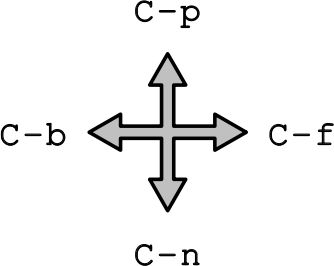
- If you’ll replace CTRL with ALT for arrow left/right keys you will be able to follow back and forth word by word.
Here is more tips:
-
You can also use ALT key with BACKSPACE which will delete WORD instead of SYMBOL.
-
You can remove symbol under cursor with CTRL+D.
-
Using CTRL+A will move your cursor to the beginning of the command line
-
CTRL+K will remove everything from cursor to the end of command line
So, using CTRL+A + CTRL+K removes everything you already entered, which is much faster than long
press on backspace.
CTRL+L
Just a clear command, which clears your terminal window. I like when my typing happens at the top of terminal window 😜 so it is very useful for me. I hope it can be something good for you as well.
Feel free to contact me for feedback or questions. Find my contacts on About page.